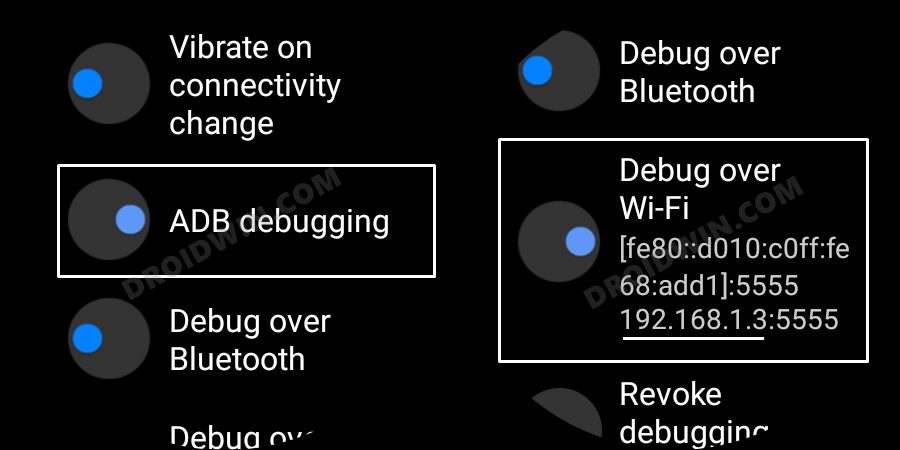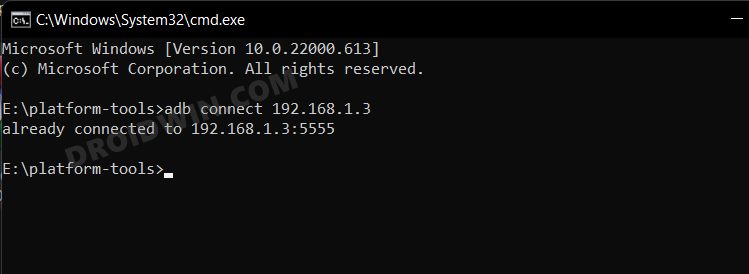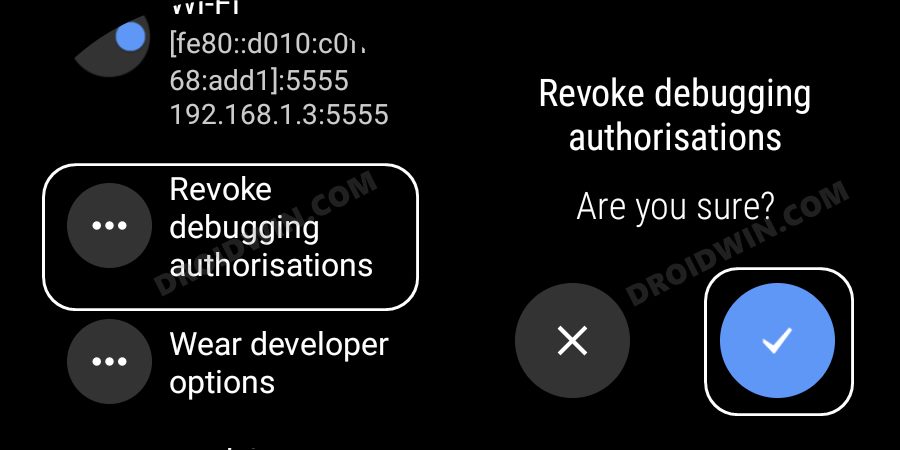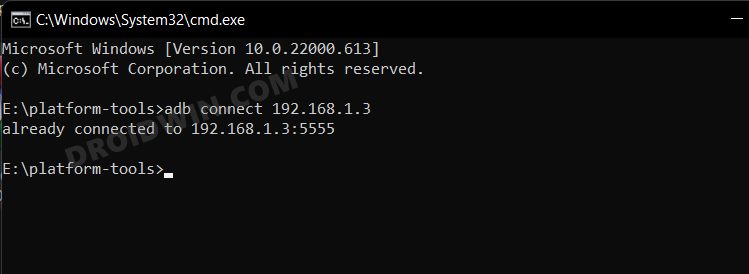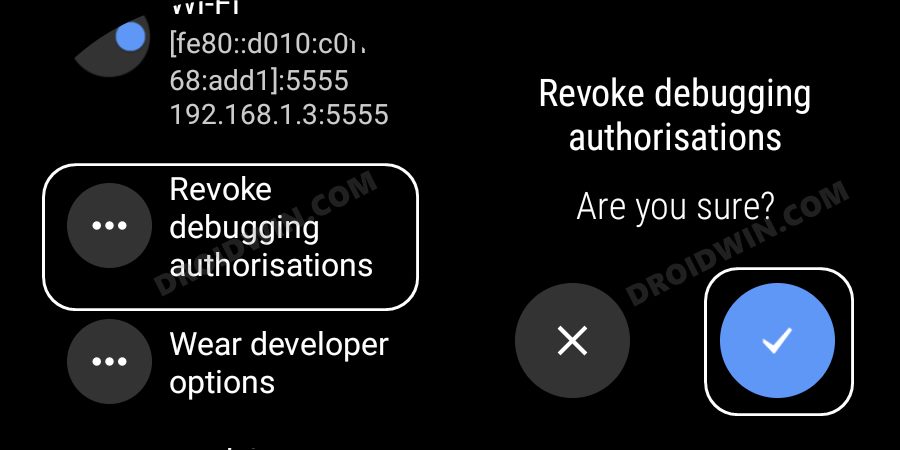Among them, it is the ability to wirelessly execute ADB Commands that have been their go-to tool. Using these commands, you could sideload apps that aren’t available in the Play Store, uninstall bloatware from your watch, enable hidden features [such as BP and ECG in unsupported countries], or boot your watch to Recovery and Fastboot Mode. To carry out these tweaks, there’s just one prerequisite that you need to checkmark off the list- enable ADB Debugging. However, that is proving to be easier said than done as many users have voiced their concern that ADB Debugging is not working in their Galaxy Watch 4. If you are also in the same boat, then this guide will make you aware of a few nifty workarounds that will help you resolve this issue. Follow along.
Fix ADB Debugging not working in Galaxy Watch 4
It is recommended that you try out each of the below-mentioned workarounds and then see which one spells out success for you. So with that in mind, let’s get started.
FIX 1: Watch and PC on Same WiFi Network
First and foremost, make sure that your watch and PC are connected to the same WiFi network. If that is not the case, then there will be a conflict with the IP Address [both will have different addresses] and hence the connection wouldn’t be successfully established. So connect both the devices to the same wireless network and then check if it fixes the ADB Debugging not working issue on your Galaxy Watch 4.
FIX 2: Open CMD inside Platform Tools
FIX 3: Toggle ADB Debugging and Debug over WiFi
Next up, you should disable and then re-enable the ADB Debugging and Debug over WiFi. This will refresh the underlying ADB Settings on your watch and could well rectify the underlying issue as well. So refer to the below instructions to give it a try right away.
FIX 4: Use IP Address without Port
When you are establishing the ADB connection between your PC and smartwatch, then make sure only to use the IP Address and not the resultant port. For example, when you head over to the Debug over WiFi section, you will see the value along the following lines- 192.168.1.35555.
In this, the value after the colon is your port number and should not be included while executing the command. To recall the correct syntax is adb connect IP, so in our case, it will transform to adb connect 192.168.1.3. So try establishing the ADB connection using your IP and see if it fixes the ADB Debugging not working issue in Galaxy Watch 4.
FIX 5: Revoke ADB Authorization
When you had established the ADB Connection between your watch and PC the first time around, you would have authorized your PC from your watch. While this is only a one-time requirement, however in some instances, the authorization might get nullified. To rectify it, you will have to completely revoke this authorization and then invoke a new one. Here’s how it could be done
FIX 6: Restart ADB Server
The issue that we are currently dealing with could also stem from buggy ADB Servers. To rectify it, you will have to kill the current running server and then start off its new instance, using the instructions given below- So with this, we round off the guide on how you could fix the issue of ADB Debugging not working on your Galaxy Watch 4. We have listed six different methods for the same. Do let us know in the comments which one worked in your favor. Likewise, all your queries are welcomed in the comments section below.
Watch Face and AOD not working in Galaxy Watch 4 after updateHow to Sideload Apps on Samsung Galaxy Watch Wear OSSamsung Health app not working on Galaxy Watch 4: How to FixCannot Add Cards in Google Pay in Galaxy Watch 4: How to Fix
About Chief Editor