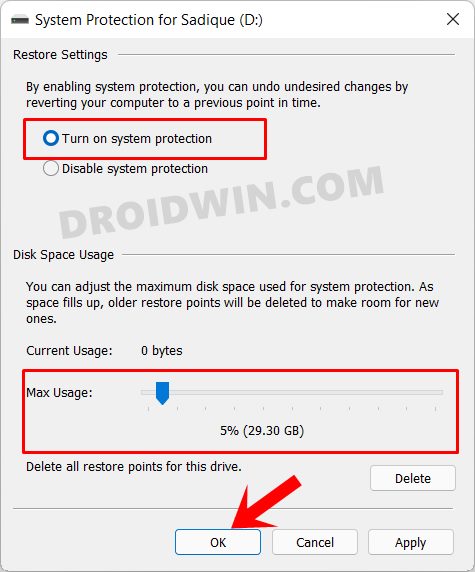Well, even if you directly opt for the stable build, you aren’t guaranteed an error-free environment. There’s always a risk of things going south. When that happens, one option is to perform a reset and install a fresh copy of Windows. But that is easier said than done. This is because you would then have to bid adieu to GBs of data, which is no easy task. This is why it is always recommended to have a system restore. By default, this functionality is turned off, mainly because it tends to eat up a large chunk of the storage space. However, there shouldn’t be any second thought involved when it comes to creating a restore point as the positives associated with it more than outweighs the sole negativity involved. So keeping all these points in mind, let’s make you aware of the steps to create and restore a System Restore Point in Windows 11.
How to Create a System Restore Point in Windows 11
So this is how you could create a System Restore Point on your Windows 11 PC, let’s now check out the steps to restore it.
How to Restore a System Restore Point in Windows 11
Now there are two different methods through which you could restore your system backup. The first route is via the Windows Settings page and is the preferred route if your PC is working well and good. However, if your PC is unable to boot to the OS, then you wouldn’t be able to access the Settings menu. So in those cases, using the Windows Recovery Environment is the sole way out. Both these cases have been discussed below, you may refer to the one that meets your requirements.
Via Windows 11 Settings Page
Via Windows 11 Recovery Environment
So with this, we conclude the guide on how you could create and restore a System Restore Point in Windows 11. In this regard, we have shared two different methods for restoration. If you still have any queries, do let us know in the comments section below. We will get back to you with a solution at the earliest.
Where are the Never Combine Taskbar Buttons in Windows 11?Drag and Drop for Taskbar in Windows 11: Officially Removed?!How to Extend 10 Day Windows 11 RollBack/Downgrade PeriodHow to Find My Windows 11 Product Key or License Key
About Chief Editor