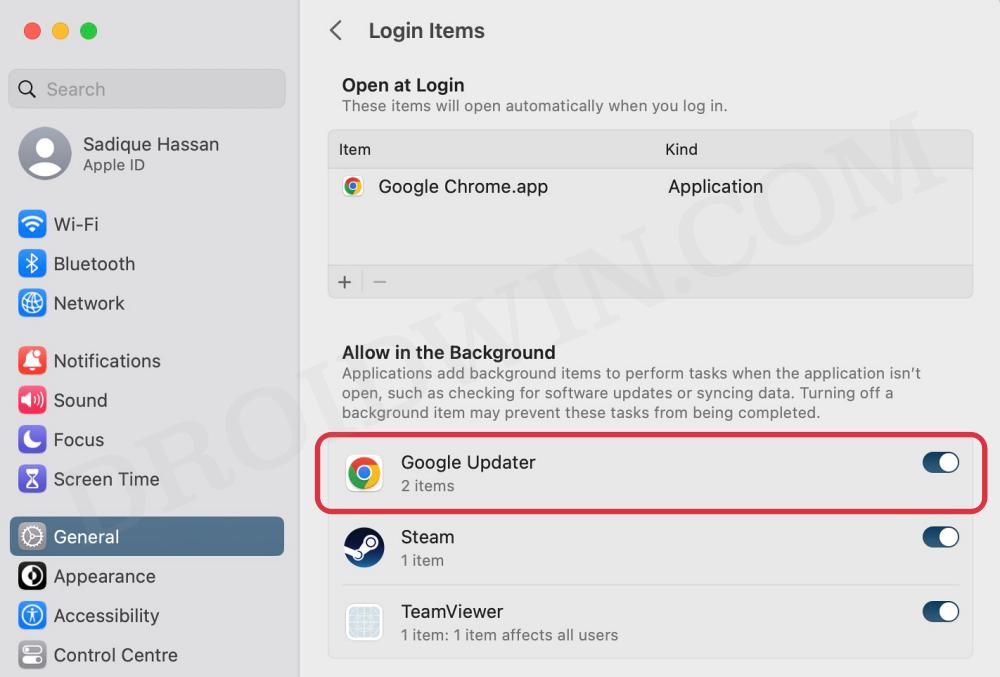And it is at the expense of unnecessary hogging of system resources and additional battery drain on your MacBook. Fortunately, the OS gives us the option to disable the services from running in the background. However, there could be a few instances wherein you would have already uninstalled an app from your Mac but its associated service will still be listed under the background section and might even be carrying out its functions. One among them is the Google Updater app that tends to stay in the Allow in the Background section on your Mac even after you have uninstalled Chrome. So is there a way of removing that service? Turns out there is one and in this guide, we will make you aware of just that. Follow along.
Remove Google Updater from Allow in the Background on Mac
The reason why are facing this issue is due to the fact that some Chrome files are still left behind in the LaunchAgents or Daemons folder. So. all that you need to do is delete those files which in turn will remove the Google Updater from the Allow in the Background section. So refer to the below steps to give it a try right away: That’s it. these were the steps to remove Google Updater from the Allow in the Background on Mac. If you have any queries concerning the aforementioned steps, do let us know in the comments. We will get back to you with a solution at the earliest.
System Settings loading speed in Ventura is damn slow!Login Items are no longer hidden on Ventura: How to FixWrong Icons for Aliases in Dock folder on Ventura: How to FixContinuity Camera not working Wirelessly on Ventura [Fixed]
About Chief Editor