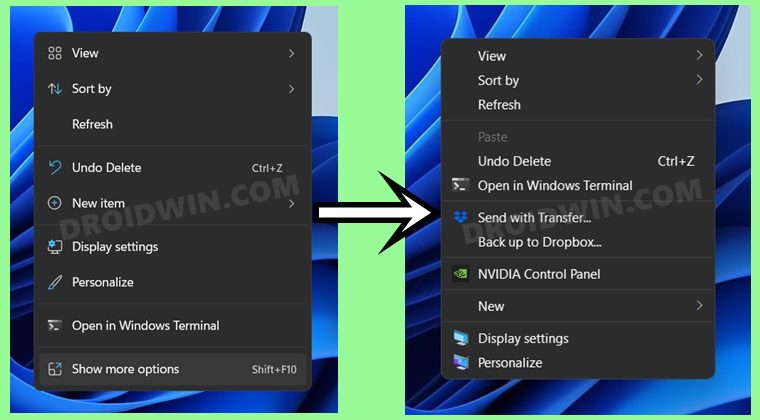Not only the available options, but even the look and feel of this menu is in stark contrast to what it used to be in its predecessor (well, even the Refresh option was removed from this menu, but with the second Insider Preview, it is finally back). All in all, many users still prefer to revert to the old-styled UI. If you also echo this thought, then this guide will show you how to get back the old Windows 10 context right-click menu on your Windows 11 PC. Follow along.
How to Replace PowerShell with Command Prompt in Windows 11Get Back the Windows 10 Start Menu on Windows 11How to Decrease Folder Spacing in Windows 11 File Explorer
Windows 11 Right Click: How to Get Windows 10 Context Menu
There are four different menus through which you could carry out this task. Each of them comes with its own set of perks and caveats, which have been mentioned below in the tabular form. So before you try it out, make sure to have a go through all these methods once.
Method 1: Via Show More Option
Method 2: Via Folder Option
Method 3: Via Registry Editor
Method 4: Windows 10 Context Menu + Windows 11 File Explorer UI
[UPDATE: If you are planning to take the Registry Editor route, then I would suggest you first try out Method 5. Why? Because Method 5 is a more efficient method, takes slightly less time, and if you ever plan to get back the Windows 11 Context Menu then it would be easier if you had done Method 5 in comparison with Method 4]. Now there are two different methods to carry out this task. The first one is a pre-created Registry Editor File that you only need to launch once. It will carry out all the work on its own and your tasks stand complete. On the other hand, if you wish to manually carry out this tweak, then the second method will come in handy.
Automatic Approach
NOTE: If you wish to first verify the contents of this registry file, then right-click on it and select Show More Options > Edit. The reg file will now be opened in the Notepad and you could verify its credibility. Once done, relaunch the registry file, and this time click Run. However, if you still have any doubts, then it’s better you try out the manual method, given below.
Manual Method
Method 5: Via Registry Editor [Recommended]
This is another registry editor hack that would allow you to get the old Windows 10 context right-click menu on your Windows 11 PC. And as before, we will be sharing two different approaches to carry out this task: via One-Click Registry Hack and using the Manual Method. You may refer to the one that is in sync with your requirement.
Automatic Method
NOTE: If you wish to first verify the contents of this registry file, then right-click on it and select Show More Options > Edit. The reg file will now be opened in the Notepad and you could verify its credibility (see below image).
Once done, relaunch the win11_classic_context_menu.reg file, and this time click Run. [However, if you still have any doubts, then it’s better you try out the manual method given below].
Manual Method
Not everyone is comfortable in executing a registry file that has been downloaded from the internet. And that is totally understandable. Therefore, in this section, we will be carrying out the task manually what the registry hack did automatically in the above section. Follow along for the steps to get back the old Windows 10 context right-click menu on your Windows 11 PC via this registry editor tweak.
How to Revert to Windows 11 Context Menu
If for some reason you wish to get back the Windows 11 right-click menu, then there are two different approaches for the same:
Automatic Approach
Manual Approach
Concluding Remarks
So with this, we round off the guide on how you could get back the old Windows 10 context right-click menu on your Windows 11 PC. We have shared five different methods for the same. Likewise, we have also listed the steps to revert to the stock Windows 11 context menu. If you have any queries, do let us know in the comments section below. We will get back to you with a solution at the earliest.
About Chief Editor